Pat Anderson
New member
- Joined
- Nov 2, 2003
- Messages
- 8,562
- Reaction score
- 0
- C Dory Year
- 2005
- C Dory Model
- 25 Cruiser
- Vessel Name
- Daydream
I continue to be amazed by my Chromebook with Ubunutu installed! Here is a screen shot of the ChromeOS Window Switcher screen (F5 on Chromebook).

The left window in the screenshot is simply Gmail under Chrome in ChromeOS. But the right window is Ubuntu 14.04 Trusty with the XFCE desktop. And notice the the green C down at the bottom of the screen on the ChromeOS taskbar. I can either go to Ubuntu through Switcher or (even easier) simply click that green "C" and Ubuntu appears in a regular Chrome tab, which I can maximize to full screen, run as a regular tab or minimize.
So far, I have installed LibreOffice, Gimp, VLC and Audacity in Ubuntu. So now my Chromebook has (1) a full office suite with a real word processor, spreadsheet, database, drawing program, presentation program and math formula program, (2) the best free image manipulation program. (3) a capable media player and (4) the best free audio recording and editing software. I have not decided what else I might want to add to Ubunutu!
Here is a screen shot of the LibreOffice home screen in Ubuntu running full screen.
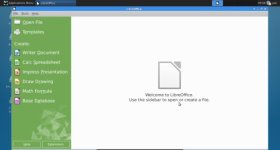
A couple of limitations. My Chromebook only has a 16 GB drive. But I can add a big SD card and put all my data on that. Biggest one though is the Chromebook (apparently) has no was to add a GPS dongle, so OpenCPN is apparently out. I say apparently, because so far Google is telling me the lack of GPS capability is a hardware limitation of the Chromebook, but I am not quite ready to give up on that yet!
The biggest advantages? The Chromebook with Ubuntu is now a full featured laptop. Also, the Chromebook with Ubuntu is now substantially decoupled from the Cloud. A plain Jane Chromebook can do a few things without internet connectivity, but it really needs a connection to do most anything (other than a simple calculator app) well. Google Docs does run offline but it is just not a full-featured word processor. Ubuntu, like a real computer, can run the full world of Linux software, most of which does not depend on an internet connection.
Does this seem like magic? Are you looking for your next computer but choking on spending $1,200 or more for the bottom of the line Mac or a bit less for a Windoze computer? You don't have to! Get yourself a Chromebook, spend a bit more than I did, I have the bottom of the line Acer CB3-111, which is about $170 right now. Spend your money first on a larger drive, and then whatever other better hardware you like if you feel like spending more. Then go to these two articles on HowToGeek. The first one tells you about the steps required to install Ubuntu, which starts with a script by Google employee David Scheiderman called "crouton," and the second one explains what is required to run Ubuntu in a Chrome tab under ChromeOS. This is also courtesy of David Scheiderman, the Chrome integration extension, which must be added to Chrome. The second one also explains about installing different versions of Ubuntu. I started with 12.04 precise because that is the default crouton script gives you. After reading the second one, I switched to Trusty 14.04. You can choose your desktop, Unity, XFCE, KDE and so forth. I think XFCE will feel most like other computers you are used to. Amazingly, none of this is difficult! Yes, you have to use the command line in Terminal, but you are just following a couple of recipes, mostly copy and paste and press Enter.
Or just do it because you are a nerd and love playing with this stuff!

The left window in the screenshot is simply Gmail under Chrome in ChromeOS. But the right window is Ubuntu 14.04 Trusty with the XFCE desktop. And notice the the green C down at the bottom of the screen on the ChromeOS taskbar. I can either go to Ubuntu through Switcher or (even easier) simply click that green "C" and Ubuntu appears in a regular Chrome tab, which I can maximize to full screen, run as a regular tab or minimize.
So far, I have installed LibreOffice, Gimp, VLC and Audacity in Ubuntu. So now my Chromebook has (1) a full office suite with a real word processor, spreadsheet, database, drawing program, presentation program and math formula program, (2) the best free image manipulation program. (3) a capable media player and (4) the best free audio recording and editing software. I have not decided what else I might want to add to Ubunutu!
Here is a screen shot of the LibreOffice home screen in Ubuntu running full screen.
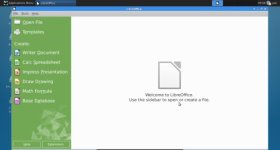
A couple of limitations. My Chromebook only has a 16 GB drive. But I can add a big SD card and put all my data on that. Biggest one though is the Chromebook (apparently) has no was to add a GPS dongle, so OpenCPN is apparently out. I say apparently, because so far Google is telling me the lack of GPS capability is a hardware limitation of the Chromebook, but I am not quite ready to give up on that yet!
The biggest advantages? The Chromebook with Ubuntu is now a full featured laptop. Also, the Chromebook with Ubuntu is now substantially decoupled from the Cloud. A plain Jane Chromebook can do a few things without internet connectivity, but it really needs a connection to do most anything (other than a simple calculator app) well. Google Docs does run offline but it is just not a full-featured word processor. Ubuntu, like a real computer, can run the full world of Linux software, most of which does not depend on an internet connection.
Does this seem like magic? Are you looking for your next computer but choking on spending $1,200 or more for the bottom of the line Mac or a bit less for a Windoze computer? You don't have to! Get yourself a Chromebook, spend a bit more than I did, I have the bottom of the line Acer CB3-111, which is about $170 right now. Spend your money first on a larger drive, and then whatever other better hardware you like if you feel like spending more. Then go to these two articles on HowToGeek. The first one tells you about the steps required to install Ubuntu, which starts with a script by Google employee David Scheiderman called "crouton," and the second one explains what is required to run Ubuntu in a Chrome tab under ChromeOS. This is also courtesy of David Scheiderman, the Chrome integration extension, which must be added to Chrome. The second one also explains about installing different versions of Ubuntu. I started with 12.04 precise because that is the default crouton script gives you. After reading the second one, I switched to Trusty 14.04. You can choose your desktop, Unity, XFCE, KDE and so forth. I think XFCE will feel most like other computers you are used to. Amazingly, none of this is difficult! Yes, you have to use the command line in Terminal, but you are just following a couple of recipes, mostly copy and paste and press Enter.
Or just do it because you are a nerd and love playing with this stuff!
